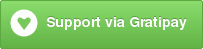4.5 KiB
HackerTray
HackerTray is a simple Hacker News Linux application that lets you view top HN stories in your System Tray. It relies on appindicator, so it is not guaranteed to work on all systems. It also provides a Gtk StatusIcon fallback in case AppIndicator is not available.
The inspiration for this came from Hacker Bar, which is Mac-only.
##Screenshot
##Installation HackerTray is distributed as a python package. Do the following to install:
sudo pip install hackertray
OR
sudo easy_install hackertray
OR
#Download Source and cd to it
sudo python setup.py install
After that, you can run hackertray from anywhere and it will run. You can
now add it to your OS dependent session autostart method. In Ubuntu, you can
access it via:
- System > Preferences > Sessions
(OR) - System > Preferences > Startup Applications
depending on your Ubuntu Version. Or put it in ~/.config/openbox/autostart
if you are running OpenBox. Here is how the
configuration should look like in Ubuntu and its derivatives.
###Upgrade
The latest stable version is 
You can check which version you have installed with hackertray --version.
To upgrade, run pip install -U hackertray. In some cases (Ubuntu), you might
need to clear the pip cache before upgrading:
sudo rm -rf /tmp/pip-build-root/hackertray
HackerTray will automatically check the latest version on startup, and inform you if there is an update available.
##Options
HackerTray accepts its various options via the command line. Run hackertray -h to see all options. Currently the following switches are supported:
-c: Enables comments support. Clicking on links will also open the comments page on HN. Can be switched off via the UI, but the setting is not remembered.--chrome PROFILE_PATH: Specifying a profile path to a chrome directory will make HackerTray read the Chrome History file to mark links as read. Links are checked once every 5 minutes, which is when the History file is copied (to override the lock in case Chrome is open), searched using sqlite and deleted. This feature is still experimental.
###Google Chrome Profile Path
Where your Profile is stored depends on which version of chrome you are using:
google-chrome-stable:~/.config/google-chrome/Default/google-chrome-unstable:~/.config/google-chrome-unstable/Default/chromium:~/.config/chromium/Default/
Replace Default with Profile 1, Profile 2 or so on if you use multiple profiles on Chrome. Note that the --chrome option accepts a PROFILE_PATH, not the History file itself. Also note that sometimes ~ might not be set, so you might need to use the complete path (such as /home/nemo/.config/google-chrome/Default/).
##Features
- Minimalist Approach to HN
- Opens links in your default browser
- Remembers which links you opened
- Shows Points/Comment count in a simple format
- Reads your Google Chrome History file to determine which links you've already read (even if you may not have opened them via HackerTray)
###Troubleshooting
If the app indicator fails to show in Ubuntu versions, consider installing python-appindicator with
sudo apt-get install python-appindicator
###Development
To develop on hackertray, or to test out experimental versions, do the following:
- Clone the project
- Run
(sudo) python setup.py developin the hackertray root directory - Run
hackertraywith the required command line options from anywhere.
##Credits
- Mark Rickert for Hacker Bar.
- Giridaran Manivannan for troubleshooting instructions.
##Author Information
- Abhay Rana (me@captnemo.in)
Donating
Support this project and others by captn3m0 via gittip.
##Licence Licenced under the MIT Licence.